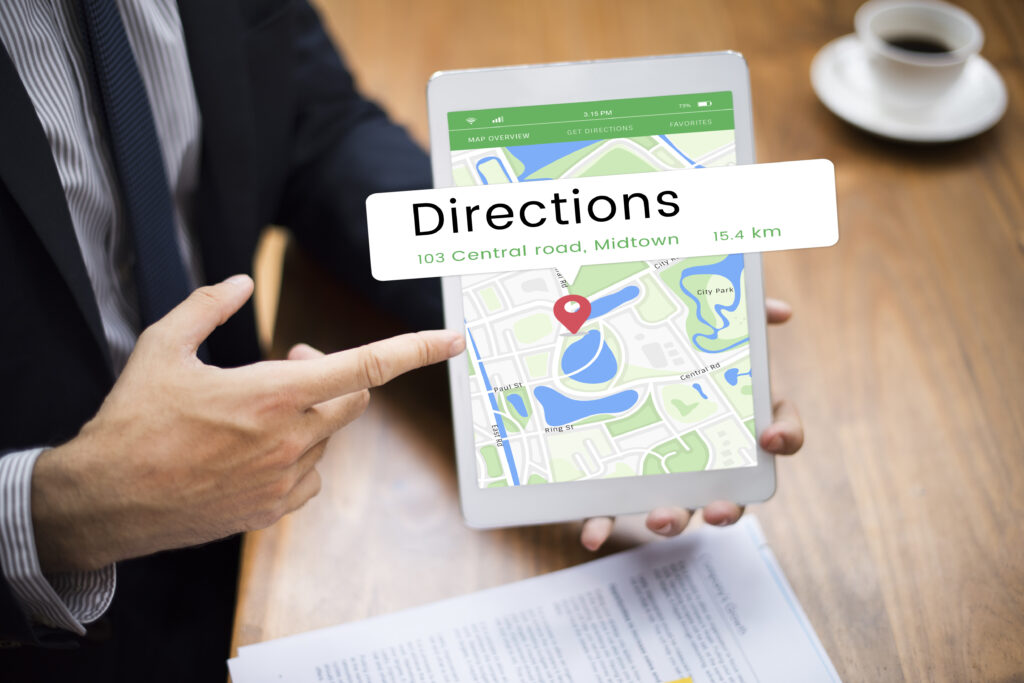
If you’re a thriving UK business expanding beyond a single address, congratulations—you’re already ahead of the curve! But managing your online visibility for multiple locations brings a fresh set of challenges and opportunities. Do you want the answer to “How to set up second location on GMB?”. Getting each branch discovered and trusted on Google? That’s where the real magic happens. At Gobblex Tech, we’ve helped countless SMEs achieve standout visibility across the UK—now it’s your turn. Here’s your definitive how-to guide to conquering Google My Business when you’ve got more than one place to call home.
What are Local Listings? Everything You Need to Know!
Why Multi-Location Management Matters for UK SMEs
Whether you run an artisan bakery in Brighton and Manchester or operate service centres scattered throughout London, customers are searching for the nearest solution—with 92% of UK consumers using Google to find local businesses. Failing to show up accurately for every branch means missed clicks, empty shop floors, and frustrated visitors.
Google My Business (GMB), now known as Google Business Profile, is your springboard for maximising discoverability, trust, and footfall across all operations. Well-optimised profiles for every location boost search rankings, capture mobile users, and cement consistency from Leeds to Bristol. Are you prepared to implement best practices throughout your empire? Let’s deep-dive into the steps and strategies that matter.
Prerequisites—What to Prepare Before Adding a Second Location
Prior to learning “how to add a location to Google My Business,” prepare yourself for success:
- Compile exact NAP details: Name, Address, Phone Number for each branch.
- Gather high-resolution photos specific to each location.
- Prepare any verification documents requested by Google (like utility bills or signage pics).
- Decide on consistent branding elements—logos, colours, descriptions.
Tip: Consistency is king. Any discrepancy could hurt SEO or lead to misunderstandings.
On Page SEO vs Technical SEO – Comparative Review for Future Focused Business
How to Add a Location to Google My Business—The Essential Steps
Let’s walk through the process in detail so you can manage Google My Business multiple locations smoothly:
Sign in to Your Account
Head to business.google.com using the account that manages your original profile.
Access Location Management
Locate “Manage locations” by clicking the menu (three lines, top left), then choose “Add location.”
Choose ‘Add Single Location’ or ‘Import Locations’
For just one new address, hit ‘Add single location’. For a larger rollout, select ‘Import locations’ and use Google’s bulk upload template (especially handy for franchises).
Enter Accurate Details
Fill in business name, physical address, phone, category, hours, and URL specific to the branch.
Verification Process
Each location must be verified—often via postcard, but sometimes by email or phone. Enter requested codes promptly.
Optimise Your Listing
Upload unique photos, provide location-specific services, and add FAQs tailored to local audiences.
Monitor in Your Dashboard
Once live, manage each profile centrally via your GMB dashboard, toggling between locations with ease.
SEO for the Automotive Industry- Strategies for Success
Bulk Management: How to Add Multiple Locations on Google My Business Efficiently
Rolling out ten or fifty branches? Use Google’s bulk import feature:
- Download Google’s CSV template.
- List all addresses, phone numbers, categories, opening hours, etc.
- Upload and review. Google will flag errors before proceeding.
- Bulk-verify if eligible (usually for chains/brands with many sites).
This approach accelerates onboarding, keeps your data pristine, and reduces manual entry errors—a crucial win for large teams.
What is Localized Marketing? Everything You Need to Know!
Best Practices for Adding a Second Location on GMB
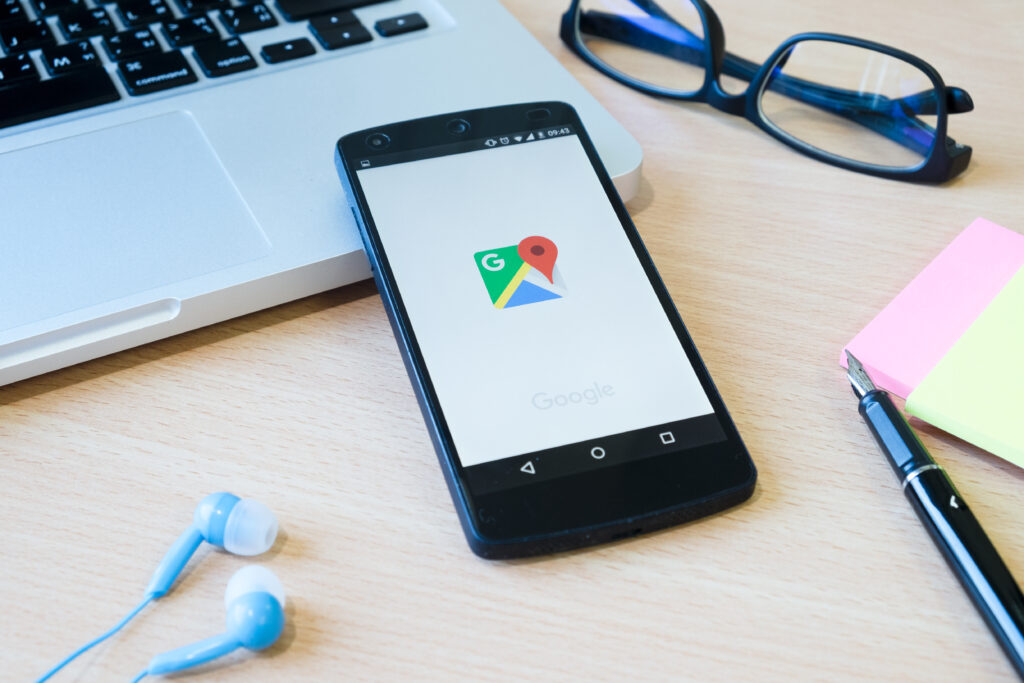
Pivot from process to excellence: these tried-and-tested methods ensure each additional location shines online.
- Unique Yet Consistent Profiles: Tailor each description to mention specific neighbourhoods or communities served, but keep brand messaging and values united.
- Local Imagery: Showcase store fronts, staff, or customer interactions at each site.
- Location-Specific Posts & Updates: Share offers/events relevant to each area to boost engagement.
- Dedicated URLs: Link to branch-specific pages—not just your homepage—so customers land where they need to.
Typical Mistakes Made by Companies with Several Locations (And How to Avoid Them)
Managing several locations on Google My Business comes with potential snags:
- Data Desync: Inconsistent NAPs hurt SEO—triple-check all entries.
- Duplicate Listings: These confuse customers and erode ranking. Remove/merge duplicates swiftly.
- Neglecting Reviews: Every branch needs its reputation managed. Respond to feedback location-by-location.
- Forget Photos: Stale images underwhelm. Update them quarterly.
10 Proven Strategies to Boost Organic Traffic
Verifying Additional Locations—A Quick Troubleshooting Guide
Verification delays or hiccups? Here’s what works:
- Ensure your Google account has full ownership access.
- Check mailroom procedures so postcards don’t go missing.
- If verification emails won’t come through, check spam folders and confirm the correct address is used.
- Look for alternative verification options like phone or video.
- Contact Google support if stuck—sometimes a simple call sorts weeks of waiting.
Enhancing Local Search Engine Optimization for Google Business Multiple Locations
With your profiles live, it’s time to turbocharge local visibility:
- Embed Google Maps for each branch directly on their web pages.
- Use local keywords naturally—think “coffee shop Kensington High Street” rather than generic terms.
- Build citations on local directories for every branch.
- Generate location-centric content (“Events at our Milton Keynes office”) on blogs and social media.
- Gain branch-specific backlinks from regional partners or press features.
- Encourage happy customers to leave reviews mentioning staff names or local experiences (“Emily at Oxford was brilliant!”).
These advanced tactics help every branch climb those coveted ‘local pack’ results—even against fierce competition.
Maintaining Brand Consistency Across Google Business Profile Multiple Locations
Uniformity reassures both Google’s algorithms and human customers. Here’s how to keep things coherent:
- Use the same logo across all listings.
- Adhere to approved fonts, colours, and style guides in imagery and posts.
- Set standard operating hours formats (“Mon–Fri: 9 am–6 pm”), only deviating for genuine differences.
- Revisit descriptions yearly to fine-tune tone and reflect evolving service offerings.
Remember, strong brands build trust—and trust wins clicks.
What is SEO Score? Why does it matter and how to calculate it?
Leveraging Performance Analytics for Continual Improvement
Your Google Business dashboard offers rich insights—make analytics your secret weapon:
- Track Search Queries: Are users finding you through “repair shop near Liverpool Street” or “franchise in Camden”?
- Analyse Engagements: Compare which branches get the most calls, reviews, or navigation requests; then investigate why.
- Identify Local Trends: See which promotions, updates, or events drive spike in footfall in a particular city.
- AB Test Descriptions: Adjust phrasing or images and measure changes in listing performance.
Harnessing these metrics helps pivot strategy fast—and positions your business as hyper-responsive to UK consumer demand.
Emerging Trends & Future-Proofing Your Multi-Location Strategy
Set yourself apart in the digital marketing climate with forward-thinking:
- Embrace AI Chatbots: Provide rapid, automated responses on branch profiles (“When do you open in Croydon?”)
- Integrate Voice Search Optimisation: Phrases like “find the nearest…” cater to smart speaker users.
- Explore Google Posts: Schedule weekly content per location for steady engagement.
- Make Use of UGC: Encourage tagged photos and location check-ins.
- Keep Abreast of Algorithm Changes: Subscribe to reputable SEO news feeds—Gobblex Tech curates best practices straight from the source.
Stay agile and anticipate shifts, ensuring your tech stack stays sharp.
How Gobblex Tech Empowers Businesses With Multiple Locations
As leading innovators in UK digital marketing, Gobblex Tech partners with ambitious SMEs to craft all-encompassing multi-location strategies:
- Dedicated onboarding for listing multiple sites and synchronising data
- Bespoke web development with localised landing pages for each branch
- Advanced reporting dashboards integrating GMB analytics and user behaviour
- Reputation management workflows keeping each location’s online presence gleaming
- Ongoing education with tailored resources and instant support if issues arise
Our integrated approach blends creative storytelling, technical know-how, and scalable processes—empowering clients to own their sector, postcode by postcode.
The Last Checklist for Google My Business Multiple Location Management
To ensure seamless setup and ongoing excellence across your entire network, remember to:
- Centralise login details and assign clear admin roles
- Complete every field for every location (nothing left blank!)
- Check for accuracy on a regular basis and reply to reviews.
- Track analytics data and adjust strategies according to each area.
- Stay updated on Google policy changes and emerging digital trends
Conclusion: Lead Locally, Succeed Nationally
Getting visibility right across several sites is a game-changer for growing UK enterprises. By following these step-by-step instructions and adopting proven strategies from Gobblex Tech, your business can dominate in every market—strengthening brand reputation, attracting loyal customers, and driving tangible sales growth.
Ready to supercharge your local presence? Get in touch with Gobblex Tech today for a personalised assessment, discover our proprietary multi-location dashboards, and see why forward-thinking UK businesses trust us for scalable, visible, and credible digital success.
It’s time to thrive everywhere you are.
Feeling inspired? Leave your questions in the comments, share your favourite GMB wins, or reach out for a free consult—our experts love helping fellow UK innovators grow smarter, faster, and stronger.
📍 FAQ: Managing Multiple Locations on Google My Business
1. How do I add a second location in Google Business?
To add a second location in Google My Business:
- Sign in to your Google My Business account.
- Click on “Manage Locations”.
- Click “Add Location” and fill in the details for your new location.
- Verify the location through phone, email, or post.
Once verified, your second location will show up alongside your first location!
2. How do I set up a second business location?
Setting up a second business location follows the same steps as adding any new location.
- Go to your Google My Business account.
- Click on “Add Location” and fill in the relevant details, such as the address, hours, and contact info for the second location.
- Once added, you’ll need to verify the location to confirm its details.
3. Can you have multiple locations on Google My Business with the same name?
Yes, you can have multiple locations with the same name if they represent different branches or offices of your business. Just make sure that each location has a unique address and contact details to avoid confusion.
4. Can you have 2 locations on Google?
Absolutely! Google allows businesses to have multiple locations as long as each one has a unique address. You can manage them through Google My Business, keeping them organized and updated with accurate info for your customers.
5. How do I optimize my business for multiple locations on Google?
To optimize your business for multiple locations on Google, follow these tips:
- Complete your profile for each location with accurate, up-to-date information (name, address, phone number).
- Use location-specific keywords in your business descriptions and posts.
- Encourage reviews for each location to build trust and improve local SEO.
- Keep each location’s details consistent across all platforms to avoid discrepancies.
Monitor and respond to reviews and customer inquiries for each location to boost engagement.
